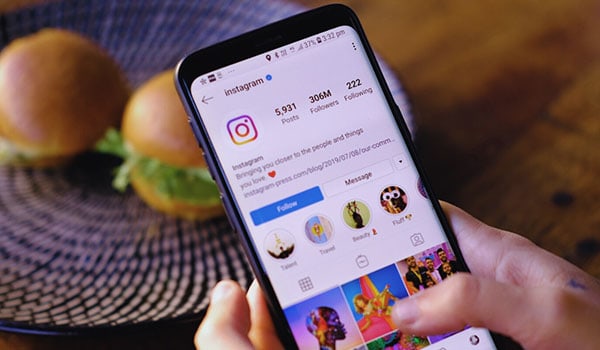Instagram (IG) is primarily a visual platform that allows users to share photos and videos, making it appealing to artists, photographers, influencers, and anyone who wants to express themselves visually. Instagram’s privacy policies and settings are essential for many users, given the personal information and content shared on the platform. You can take control of your privacy on Instagram by configuring your settings. Here is some privacy that IG offers for users:
Private Account: Only approved followers can see your posts and stories by switching to a private account. You can make this change in Settings > Privacy > Account Privacy.
Story Privacy: You can choose who sees your stories and even hide them from specific users. This can be done under Settings > Privacy > Story.
Activity Status: You can hide your online status by going to Settings > Privacy > Activity Status and turning off the option.
Blocked Users: To prevent certain users from seeing your content or contacting you, you can block them through their profile.
Two-Factor Authentication: For added security, enable two-factor authentication in Settings > Security > Two-Factor Authentication.
Data Download: You can request a download of the data Instagram has on you through Settings > Security > Download Data.
How to post on Instagram without anyone seeing it? (Post without notifying followers)
If you post something on Instagram, it’s meant to be seen by others. However, you can control who sees your posts by adjusting your privacy settings or using specific features like Close Friends. Here’s a guide to help you navigate those options:
1. Change Your Account to Private
By making your account private, only your followers can see your posts, and others must request to follow you first. Here’s how to do that:
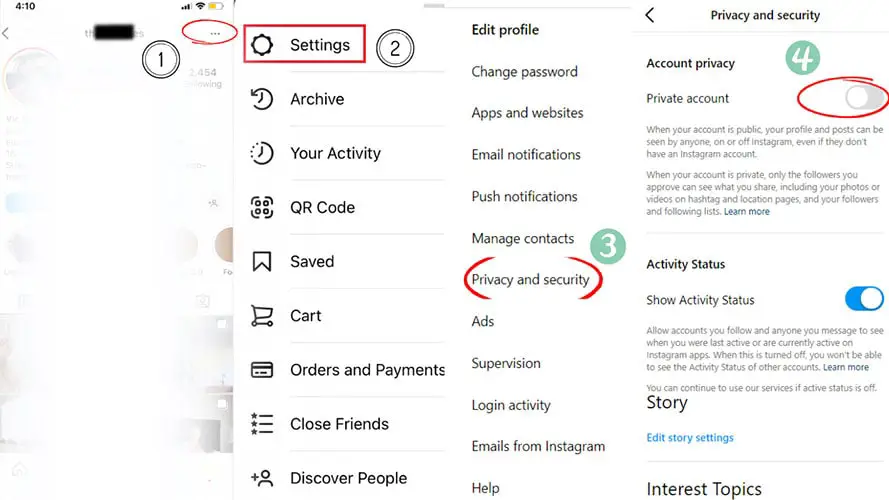
- Open Instagram and go to your profile.
- Tap on the three horizontal lines in the upper right corner.
- Tap on “Settings.”
- Tap on “Privacy.”
- Switch on the “Private Account” option.
2. Use the Close Friends Feature
You can use the Close Friends feature to share a post or story with only a select group of friends. Here’s how:
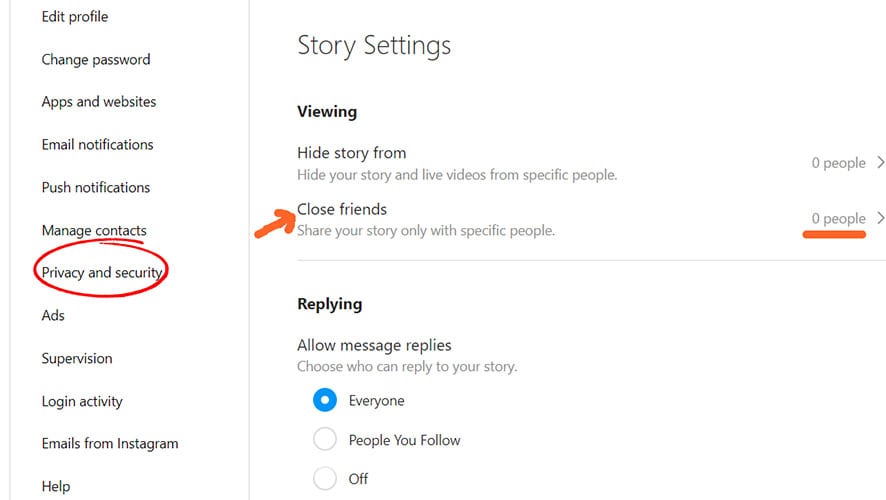
- Open Instagram and tap the camera icon in the top left corner to create a story.
- Take or upload a photo or video, then tap the “Close Friends” button (a star icon) at the bottom of the screen.
- You’ll be prompted to do so if you haven’t created a Close Friends list yet. Select the friends you want to share with, then tap “Done.”
- Share your story.
Only the friends you’ve added to your Close Friends list will see this story.
3. Share Directly with Specific People
You can also send a post directly to specific people without posting it on your feed or story. Here’s how:
- Open Instagram and tap the “+” icon to create a new post.
- Select your photo or video, then tap “Next.”
- On the caption screen, tap the “Direct” tab.
- Search and select the people you want to share with, then tap “Send.”
This will send the post directly to those users through a direct message rather than posting it to your feed or story.
Instagram does not send your followers specific notifications when posting a new story. However, your story will appear at the top of your followers’ feeds, marked with a colorful ring around your profile picture to indicate a new story available.
Followers who frequently engage with your content are more likely to see your stories at the beginning of their story feed. There’s no direct notification unless a follower specifically chooses to receive notifications for your posts.
You can manually turn on post notifications for specific accounts by:
- Go to the profile of the account.
- Tap the three dots in the upper right corner.
- Select “Turn on Post Notifications.”
This will enable notifications for new posts but not specifically for stories. The feature mainly pertains to standard posts rather than stories, and Instagram’s algorithm will determine the visibility of stories based on engagement and other factors.
How to post a story on Instagram without anyone seeing it?
If you want to post a story on Instagram without anyone seeing it, you can post it and then hide it from all your followers. Here’s a step-by-step guide:
1. Create a Story
- Open Instagram and tap the camera icon in the top left corner.
- Create your story content as you normally would.
- Tap “Next” or “Send To.”
2. Hide the Story from All Followers
Before posting the story, you can choose to hide it from everyone:
- On the “Send To” screen, tap “Story Settings” or access the story settings from your profile by tapping the three horizontal lines, then “Settings,” “Privacy,” and “Story.”
- Under the “Hide Story From” section, you must manually select all your followers. This may be time-consuming if you have many followers.
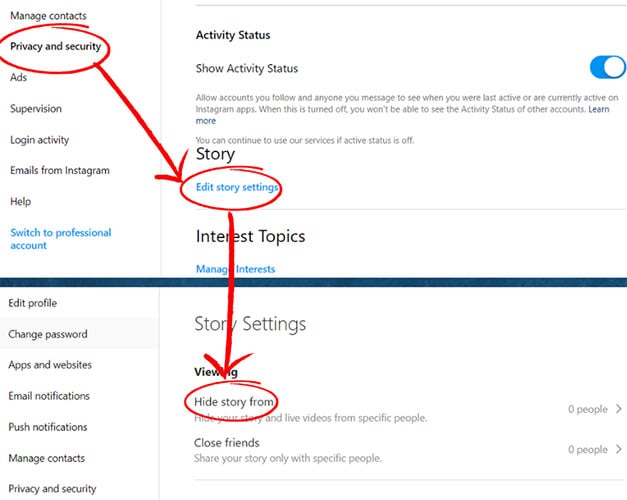
3. Post the Story
- Return to the “Send To” screen and tap “Share” next to “Your Story.”
The story is posted but hidden from all your followers so no one will see it.
If you’re trying to create content and save it without sharing, you might consider using Instagram’s “Save” feature or simply creating content using your device’s camera application and saving it to your device directly.
How to post on Instagram without certain followers seeing?
You can prevent certain followers from seeing your Instagram Stories, but you cannot prevent specific followers from seeing your regular posts without blocking them or removing them from your followers list.
Here’s how you can hide your Stories from specific followers:
1. Hide Instagram Stories from Specific Followers
- Open Instagram and go to your profile.
- Tap on the three horizontal lines in the upper right corner.
- Tap on “Settings.”
- Tap on “Privacy.”
- Tap on “Story.”
- Under “Hide Story From,” tap the people you’d like to hide your stories from.
- Tap “Done” or simply go back to save your settings.
These selected followers won’t be able to see any new stories you post, but they will still be able to see your regular posts and any existing stories posted before you change the setting.
2. Blocking or Removing Specific Followers
If you need to prevent specific people from seeing your regular posts, you must either block them or remove them from your followers list if your account is private.
Blocking:
- Visit the profile of the person you want to block.
- Tap on the three dots in the upper right corner.
- Tap “Block.”
Removing Followers (for private accounts):
- Open your profile and tap on “Followers.”
- Find the follower you want to remove and tap the three dots next to their name.
- Tap “Remove.”
Blocking someone will prevent them from seeing any of your content while removing a follower from a private account will prevent them from seeing your future posts, but they could still see your public information.
How to post on Instagram without notifying followers?
If you want to post on Instagram without notifying your followers, there are a few ways to do this, depending on what you’re looking to accomplish. Whether you’re trying to keep your post private or simply don’t want it to show up in your followers’ feed right away, here are some methods to help you post more quietly:
1. Post to Instagram and Archive Immediately:
If you want to post a photo but don’t want your followers to be notified (either through their feed or notifications), you can post and immediately archive the post. When you archive a post, it won’t be visible to your followers but remains saved in your account, and you can unarchive it later if needed.
Steps:
Post as Usual: Upload the photo or video you want to post.
After posting, immediately go to your profile.
Tap the three dots (⋮) in the top right corner of the post you just uploaded.
Select Archive. This removes the post from your feed, so it won’t appear to your followers.
Unarchive later (if needed): When you’re ready to make the post visible, go to your archived posts and tap Show on Profile.
This method ensures the post is uploaded but won’t appear in your followers’ feeds until you choose to unarchive it.
2. Turn Off Activity Status:
Followers can see when you are active on Instagram (in the Direct Messages area) or when you’ve posted recently. You can hide your activity status if you don’t want your followers to know when you’re posting or interacting on the app.
Steps to Turn Off Activity Status:
Open the Instagram app.
Go to your profile by tapping the profile icon.
Tap the three lines (☰) in the top-right corner.
Select Settings.
Tap Privacy.
Scroll to Activity Status and toggle it off.
This won’t stop followers from seeing your posts, but it hides your online status, so they won’t know if you were recently active on Instagram.
3. Post on Close Friends Story:
If you only want a select group of people to see your post and don’t want all of your followers notified, you can use the Close Friends feature. This is perfect for posting to a small, curated group without alerting everyone.
Steps:
Create an Instagram Story as you normally would.
Before posting, tap Close Friends instead of “Your Story.”
Only the people you’ve added to your Close Friends list will be able to see the Story.
This way, you’re posting, but only the people you’ve chosen are notified.
4. Create a Second (Private) Account:
If you want to post content without alerting your main group of followers, consider creating a secondary private Instagram account. This account could be for you, close friends, or a smaller circle.
Steps:
Create a new Instagram account by signing up with a different email or phone number.
Set the account to private in the privacy settings.
Post content here without worrying about notifying followers from your main account.
Your main followers won’t be notified, and you have control over who follows this private account.
5. Post and Disable Notifications for Certain Users (On Android):
If you don’t want to notify specific followers, you can turn off notifications for Instagram on your Android phone. This is more about blocking notifications for certain users rather than stopping the post from appearing in their feed, but it may still be useful if you’re trying to keep things low-key.
Steps (Android only):
Go to your phone settings.
Open Apps > Instagram > Notifications.
Disable notifications for posts.
This doesn’t stop followers from seeing the post, but they won’t receive push notifications if they have them enabled for your account.
How to post on Instagram without posting on Facebook?
When you link your Instagram account to Facebook, you can share posts to both platforms simultaneously. However, you can only post on Instagram without posting the same content on Facebook. Here’s how:
1. Creating a Regular Post
- Open Instagram and tap the “+” icon at the bottom of the screen to create a new post.
- Select the photo or video you want to post, then tap “Next.”
- Edit your content if desired, then tap “Next.”
- Add a caption, tags, and location if you want.
- Under the “Share to” section, you’ll see various options, including Facebook. Ensure the toggle next to Facebook is turned off (it should not be blue).
- Tap “Share” to post only on Instagram.
2. Creating a Story
If you’re creating an Instagram Story and don’t want it to post to Facebook:
- Open Instagram and tap the camera icon in the top left corner to create a new story.
- Create your story content.
- Before you post, ensure the toggle or “Share to Facebook” option is turned off.
- Tap “Share to Your Story” or “Send to > Share” to share only on Instagram.
- Unlinking Facebook (Optional)
If you want to make sure that none of your Instagram content is shared on Facebook, you can unlink your Facebook account:
- Open Instagram and go to your profile.
- Tap on the three horizontal lines in the upper right corner.
- Tap on “Settings.”
- Tap on “Account.”
- Tap on “Linked Accounts.”
- Tap on “Facebook.”
- Tap “Unlink Account” and confirm.
Last Words
By following these steps, you can control where your content is shared and ensure you post on Instagram without posting on Facebook. Anything shared online could potentially be captured via screenshots or other means. Always be mindful of what you’re posting and who you’re sharing it with. If you need to communicate something private, use a more secure channel outside social media.
Learn more:
How To Stop Receiving Messages On iPhone Without Blocking?
How To Stop Someone From Facetiming You Without Blocking?
How To Find MDN Number On Android?
How To Make Videos Louder While On Facetime iPhone?
Table of Contents