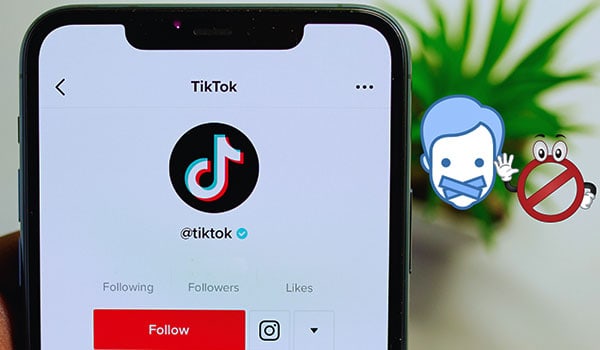
Within TikTok, users can access various privacy settings to control who can see their content, send them messages, comment on their videos, and more. Some of the Tiktok privacy settings options include:
Public/Private Account: You can set your entire TikTok account to private, meaning only approved users can follow you and see your content.
Who Can View Your Videos: You can set individual videos to “Private” or “Friends” if you want to limit who can see them.
Who Can Comment, Duets, and React: You can control who can interact with your videos in these ways, choosing from options like “Everyone,” “Friends,” or “No One.”
Mute: You can mute a person without unfollowing them, and their videos will no longer appear in your feed.
Blocked Accounts: If you want to prevent specific users from interacting with your content, you can block them.
How to mute someone on TikTok?
TikTok provides various privacy facilities or features that allow users to control who can see their content and how their information is used. These features empower users to have more control over their personal information and the content they share on the platform.
Here’s how you can mute someone on TikTok:
Mute (Not interested) someone on TikTok:
- Go to the video of the person you want to mute.
- Tap the three dots (…) in the top right corner of the screen.
- Select “Not interested” from the drop-down menu.
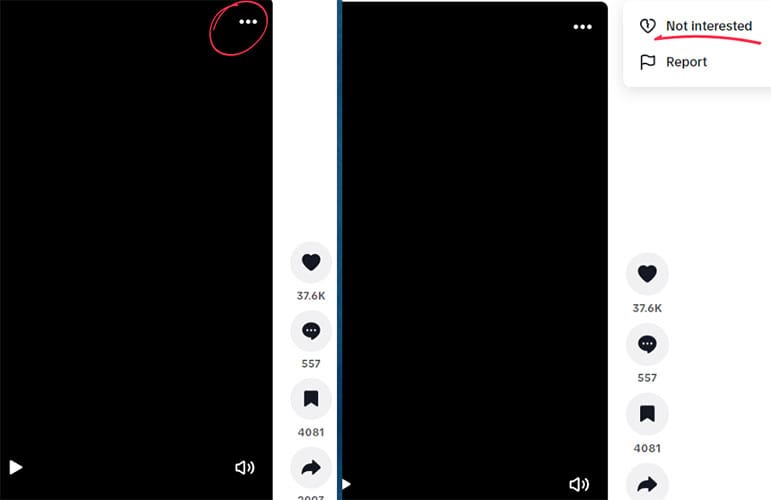
Congratulations! Now, the person’s videos will no longer appear in your feed. You can still see his/her profile and watch videos without unfollowing them completely, but you won’t be notified when they post something new. The person is now like your Facebook follower.
Mute someone on TikTok live:
You can block a user as an admin or moderator, preventing them from interacting with your Live streams and other content, but this is a more extreme measure than simply muting them.
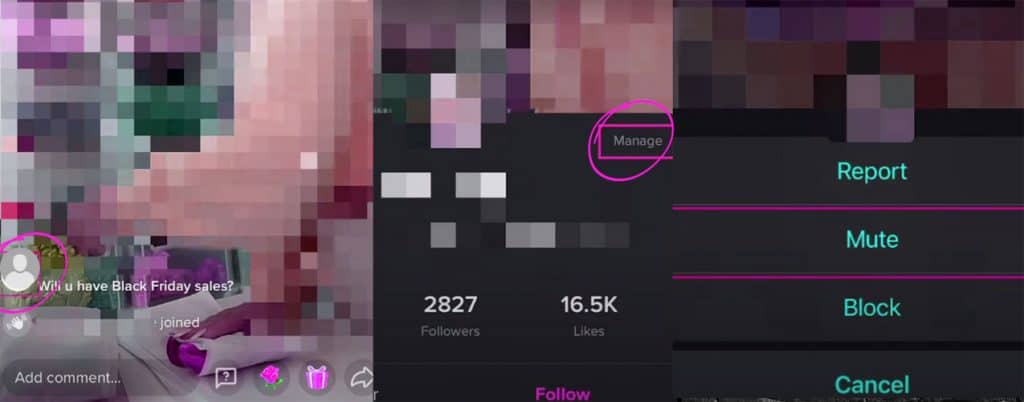
Here’s a reminder of how to block someone during a TikTok Live:
- Tap on the user’s comment in the chat.
- Tap on their profile picture.
- Tap on “Manage.”
- Select “Mute.”
- Choose how long you want to mute the user.
- Select “Mute.”
Once you mute someone, all their previously posted comments on the live video will vanish.
To block someone during a TikTok Live:
- Tap on the user’s comment in the chat.
- Tap on their profile picture.
- Select “Block.”
This will also block users from your Live streams and regular TikTok posts. Blocking someone during a Live broadcast means the user won’t be able to find, view, or interact with your content on TikTok unless you unblock them.
Muting Someone’s Videos:
If you want to mute the videos of a particular user so that their sound doesn’t play, you can’t directly do that from their profile. However, you can mute the sound of any video by pressing the sound icon on the right side of the video player. This will mute the sound of the video you’re watching, not all videos from that user.
Muting Someone’s Comments or Notifications:
TikTok doesn’t have a feature allowing you to mute a specific user’s comments or notifications. You can report individual comments or block the user if necessary. TikTok introduced a feature that allows creators to automatically filter comments on their videos. You can use this feature to prevent certain words or phrases from appearing in the comments on your videos. Here’s how to set up comment filters:
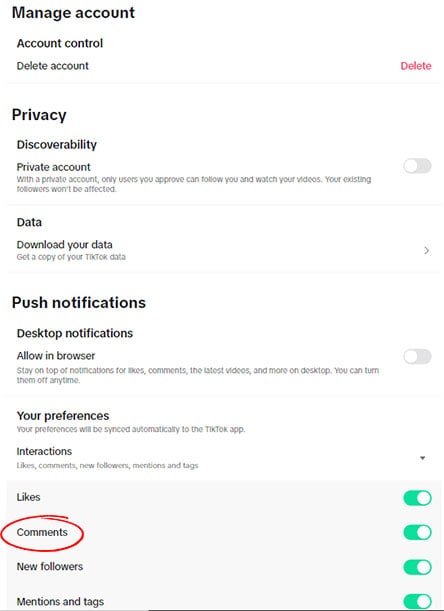
Go to Your Profile: Open the TikTok app and tap on the “Me” icon at the bottom right of the screen to go to your profile.
Open Settings: Tap the three dots in the top right corner to open the settings and privacy menu.
Access Privacy Settings: Tap on “Privacy” to open your privacy settings.
Find Comment Settings: Scroll down and tap on “Comment filters.”
Turn on Filter Spam and Offensive Comments: You can toggle on the switch next to “Filter spam and offensive comments” to have TikTok automatically filter those comments.
Add Custom Keywords: If you want to block specific words or phrases, tap “Filter by keywords.” Then, you can enter any words or phrases you want to filter out, separated by commas. Any comments containing these words or phrases will be hidden from your videos.
Save Your Settings: Once you’ve made your selections, they should be saved automatically, and you can navigate back to your profile or elsewhere in the app.
Blocking Someone on TikTok:
If you want to avoid seeing content from a specific user, you can block them. Here’s how to block a user:
- Go to the Profile: Tap on the user’s profile picture or username to navigate to their profile.
- Open the Menu: On their profile page, tap the three dots in the upper right corner.
- Block the User: Tap “Block” from the menu that appears.
- Confirm the Block: You may be asked to confirm the block. Tap “Confirm” or “Yes” to complete the action.
Blocking a user means that they won’t be able to interact with you or view your content on TikTok. This is a more severe action than simply muting, so consider it carefully.
Hide TikTok videos (Annoying) from users:
- Open the user’s video.
- Click on the ”Share” (Arrow) option.
- Click the “Not interested” option.
Now, You are not seeing any video from this particular person.
Managing Notifications:
If you’re receiving unwanted notifications, you can manage them:
- Open Settings: Go to your profile, then tap the three dots in the upper right corner.
- Navigate to Notifications: Tap on “Settings and privacy,” then “Notifications.”
- Adjust Preferences: From here, you can toggle on/off different notifications according to your preferences.
Always consult TikTok’s official help resources or the app’s most recent update notes for the most accurate information.
Learn more: How To Post On Instagram Without Anyone Seeing?

