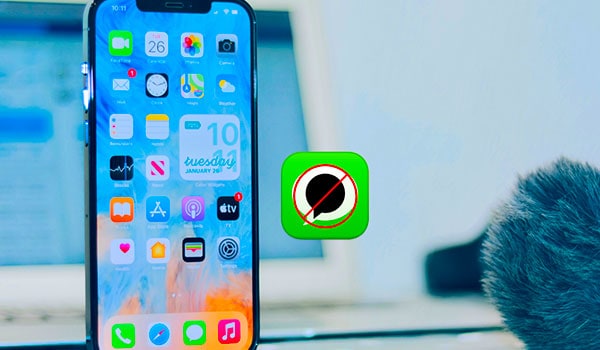
If you stop receiving messages on your iPhone without blocking someone, you’re preventing yourself from being notified of new messages or stopping the messaging service altogether (e.g., turning off iMessage). However, the sender won’t know this unless they’re observant about delivery and read receipts.
How to stop receiving messages on iPhone without blocking?
There are several ways to stop receiving messages on your iPhone without blocking a contact entirely. Here are a few methods:
Do Not Disturb Mode for a Specific Conversation:
Starting with iOS 14, Apple has added the ability to mute specific conversations.
- Open the Messages app.
- Open the conversation you want to mute.
- Tap on the contact’s name or number at the top of the screen.
- Tap on “info” (an “i” inside a circle).
- Turn on “Hide Alerts”. This will stop notifications from that conversation.
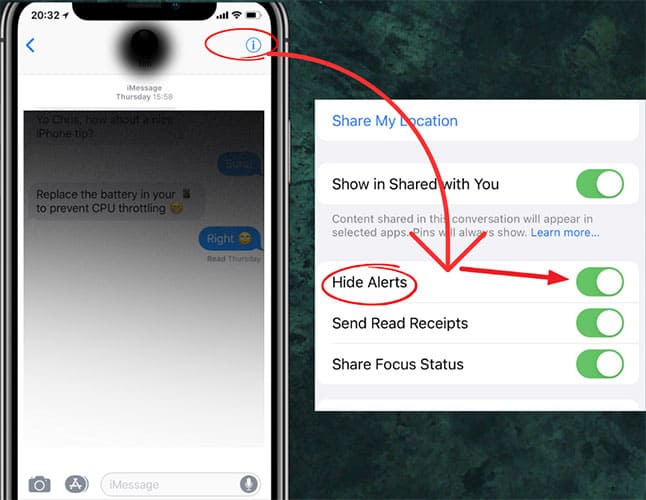
Do Not Disturb Mode (General):
- Open Settings.
- Go to “Do Not Disturb”.
- Toggle on “Do Not Disturb”.
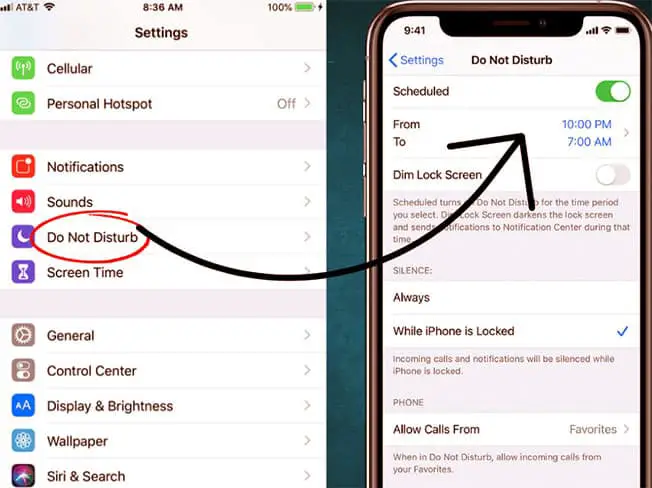
This will silence calls, alerts, and notifications while your phone is locked. You can also schedule a timeframe for when you want this feature to be active.
Turn Off Message Notifications:
- Go to Settings.
- Tap on “Notifications”.
- Tap on “Messages”.
- Toggle off “Allow Notifications”.
This stops all notifications for messages but doesn’t stop the messages themselves.
Filter Unknown Senders:
This is useful if you get spam or unwanted messages from numbers not in your contacts.
- Go to Settings.
- Tap on “Messages”.
- Scroll down and turn on “Filter Unknown Senders”.
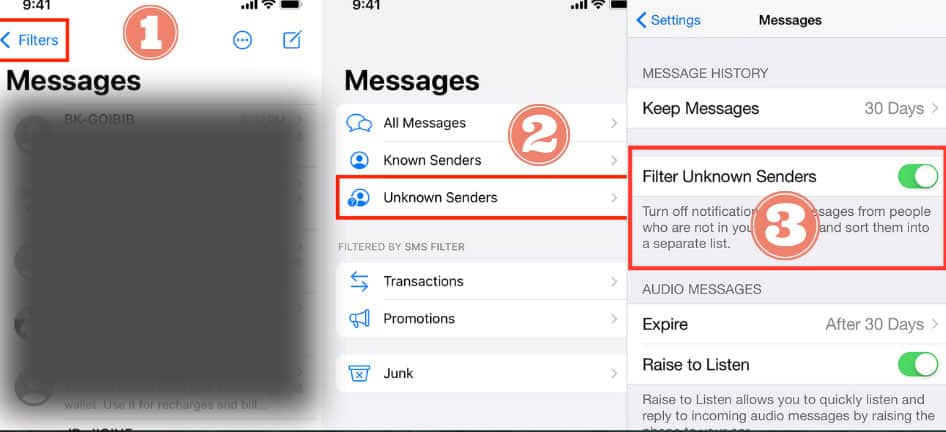
This will move messages from people not in your contacts to a separate list. They won’t appear in your main messages list or trigger a notification.
Turn Off iMessage (temporarily):
If you don’t want to receive iMessages (but this will not affect standard SMS):
- Go to Settings.
- Tap on “Messages”.
- Toggle off “iMessage”.
This stops iMessages entirely. If you wish to use iMessage again, you must toggle it back on.
Filter Unknown Senders:
If you enable the “Filter Unknown Senders” feature:
- Messages from unknown senders (those not in your contacts) won’t produce a notification and will be categorized under a separate list in the Messages app.
- The sender won’t know you’ve categorized their messages this way.
Change Your “Read Receipts” Settings:
This won’t stop messages but can be a way to manage expectations regarding when or if you respond.
- Go to Settings.
- Tap on “Messages”.
- Toggle off “Send Read Receipts”.
These methods prevent messages from disturbing you, but they will still appear in your Messages app. If you want never to see messages from a specific contact again, blocking might be the only surefire way.
How to stop receiving text messages when abroad?
If you’re going abroad and wish to avoid potential charges or don’t want to be disturbed by text messages, you can take several steps to stop receiving them. Here’s what you can do:
Airplane Mode:
The simplest method is to switch your phone to Airplane mode. This turns off all wireless connections on your iPhone. If you want to use Wi-Fi abroad, you can still turn on Wi-Fi separately while staying in Airplane mode.
- Swipe into the Control Center and tap on the airplane icon.
- OR, go to Settings and toggle on Airplane Mode.
Turn Off Cellular Data for Messaging:
If you only want to stop text messages but still want to be able to make calls:
- Go to Settings.
- Tap on “Cellular”.
- Toggle off “Cellular Data”.
Data Roaming:
Turn off data roaming to prevent data exchange when you’re not on your home network.
- Go to Settings.
- Tap on “Cellular” or “Mobile Data”.
- Tap on “Cellular Data Options” or “Mobile Data Options”.
- Toggle off “Data Roaming”.
Remove or Swap the SIM Card:
By removing your SIM card, your phone cannot connect to any cellular network, thus preventing calls, texts, and data use. Some travelers opt to buy a local SIM card in the country they’re visiting, which provides them with a local number and may offer cheaper rates than roaming with their home carrier.
Contact Your Carrier:
Some carriers offer options to temporarily suspend services or provide guidance on avoiding charges while traveling. Let them know about your travel plans.
Block All Text Messages:
This is a bit of an extreme solution, but if you’re concerned:
- Go to Settings.
- Tap on “Do Not Disturb”.
- Toggle on “Do Not Disturb”.
- Below, tap on “Allow Calls From” and select “No One”.
This will silence all calls, alerts, and notifications. But remember, this means you won’t get any notifications, including emergencies.
Use a Different Device:
If you have another phone, you can forward your primary number to that phone. Your primary phone won’t receive any messages or calls, but the secondary device will.
Even if you stop texts and calls, you might still incur charges just for having your phone connected to a foreign network (known as “passive roaming”). Always check with your carrier about international charges to avoid surprises. Safe travels!
Learn More:
How To Display Date And Time On iPhone Home Screen?
How To Tell If Someone Stops Sharing Location?
How To Stop Someone From Facetiming You Without Blocking Them?

