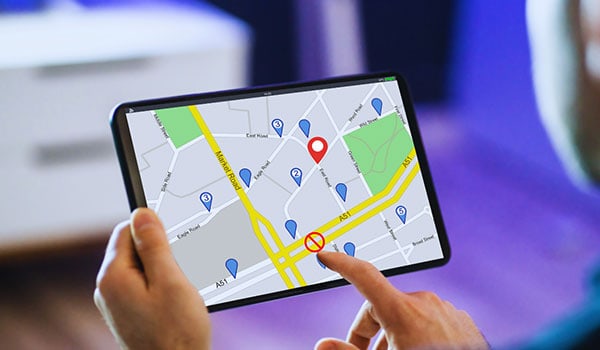
When someone’s location stops sharing with you, the interpretation depends on the context and the technology or platform used. Here’s a breakdown of some potential reasons:
They Turned Off Location Sharing: The person may have deliberately turned off location sharing with you. This could be a one-time occurrence, or they may have decided to stop sharing their location permanently.
Technical Issues: Sometimes, location sharing might stop due to technical problems. This could include issues with the GPS on the person’s device, a poor or lack of internet connection, or problems with the location-sharing app.
Device is Off or in Airplane Mode: If the person’s device is turned off or in airplane mode, it may stop transmitting its location.
Location Services Disabled: If the person has turned off location services on their device, it will stop sharing its location with all apps and individuals, not just with you.
Low Battery Mode or Power Saving: Some devices might limit or turn off location services in a low battery or power-saving mode.
Privacy or Safety Concerns: The person may have stopped sharing their location due to privacy or safety concerns. This can be a deliberate choice they’ve made for personal reasons.
You’ve Been Removed from Their List: In some cases, if location sharing stops, it means that the person has removed you from their list of contacts with whom they share their location.
In a Location with No Service: If the person is in an area with no cell service or Wi-Fi, their device may be unable to transmit its location.
Temporary Pause: The person may have temporarily paused location sharing, possibly due to being in a location where they prefer not to share their whereabouts.
Legal or App Policy Compliance: In some jurisdictions or under certain app policies, location sharing might be turned off automatically to comply with legal requirements or terms of service.
If you both agree to share locations, open communication about any changes or issues is typically the best approach.
How to tell if someone stops sharing location?
When someone stops sharing their location with you through a location-sharing service, such as Google Maps or Apple’s Find My Friends, various indicators may vary depending on the service and platform used. However, these services are designed to prioritize privacy, so in some cases, it may be difficult to tell if someone has stopped sharing their location definitively. Here’s a general guide to identifying if location sharing has been stopped:
Status Change in the App:
If the user has explicitly stopped sharing their location with you, many apps will show a status change. You may see a message such as “Location Not Available” or similar wording.

Location Stays the Same Over an Extended Period:
If you notice that the person’s location has not changed for an unusually long time, it could indicate that they have stopped sharing their location with you. However, this is not definitive proof, as they could be in one place for an extended period.
No Notifications or Updates:
Some location-sharing services may send notifications or updates about the person’s location. If these suddenly stop, location sharing has been turned off.
Ask the Person Directly:
If you are uncertain, the most straightforward way to confirm is to ask the person if they have stopped sharing their location. Open communication is always a good practice, especially if location sharing is part of a mutual agreement or understanding between you and the other person.
Check Your Own Settings:
Ensure that your app settings, permissions, and Internet connection function correctly. Sometimes, it might appear that someone has stopped sharing their location when the issue lies with your device or app.
For iPhone user
Location Not Available: In the “Find My” app or “Find My Friends,” you might see a message that says “Location Not Available” when viewing their location. This can mean the person has turned off location sharing with you, or it could mean their device is off, they’re in an area with poor service, or they’ve disabled Location Services.
No Movement Over Time: If you notice that the person’s location hasn’t changed for a long time and there’s no logical reason to be in that location, they may have stopped sharing their location.
Removal from “Find My Friends”: If the person has actively removed you from their “Find My Friends” list, you won’t see them listed in your app anymore. If you were sharing locations mutually, this might also stop your location from sharing with them.
How to see who You are Sharing My location with on iPhone?
On an iPhone, you can easily see who you’re sharing your location with by using the “Find My” app (or “Find My Friends” on older iOS versions). Here’s how to do it:
Open the “Find My” App:
- Tap on the “Find My” app icon from your home screen.
Tap on the ‘People’ Tab:
At the bottom of the screen, you’ll find different tabs. Tap on the ‘People’ tab to see a list of individuals you share your location with.
View the List:
You will see a list of people who can see your location. You can tap on a person’s name to see more details, stop sharing your location with them, or edit other related settings.
Check Share My Location in Settings (alternative method):
- Open the “Settings” app on your iPhone.
- Tap on your name at the top (Apple ID, iCloud, iTunes & App Store).
- Tap on “Find My.”
- Tap on “Share My Location.”
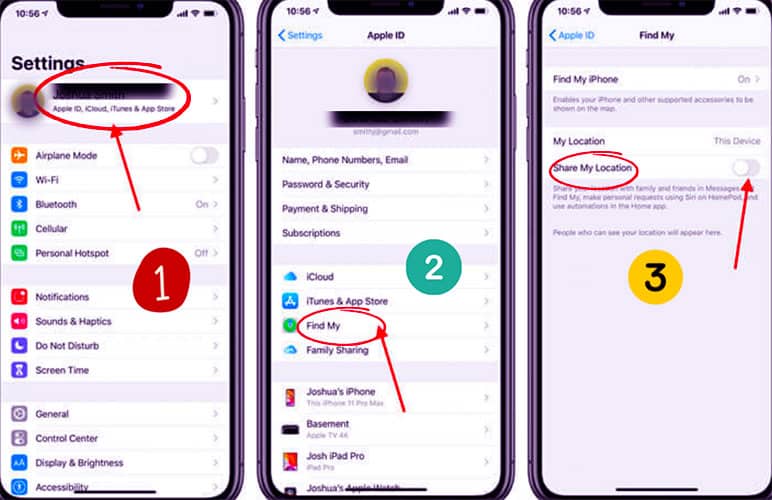
You’ll also see a list of people you share your location with. The exact steps may vary slightly depending on your iOS version.
Final Words
Recognize the privacy concerns related to location sharing. If someone chooses to stop sharing their location with you, they have the right to do so. Always consent to view someone’s location and use this information responsibly and respectfully.
Different platforms and apps may have unique features or indicators that show if someone has stopped sharing their location. Refer to the specific app’s support documentation or customer support for precise information related to that platform. Refer to the latest documentation for your service to understand how location sharing works.
Learn More:
How To Display Date And Time On iPhone Home Screen?
How To Turn Off Priority Mode In Samsung?
How To Stop Someone From Facetiming You Without Blocking Them?
Table of Contents

