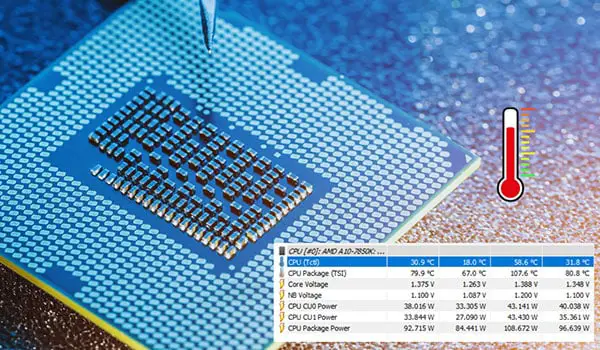The CPU package temperature is an overall indicator of the CPU’s thermal state and is a vital metric for those concerned about system performance, stability, and longevity. Modern CPUs have built-in protection mechanisms that throttle their performance when they reach potentially dangerous temperatures. This is to prevent any damage to the CPU or other components. As a result, if a CPU consistently runs too hot, it may not perform at its full potential.
CPU package temperature is important because it directly affects the performance, stability, and longevity of your processor. Monitoring and managing your CPU’s temperature helps ensure that it runs efficiently without overheating, which could cause performance throttling or even hardware damage over time.
What is CPU package temp?
The term “CPU package temp” refers to the overall temperature of the CPU, specifically the temperature of the CPU as a whole or its integrated circuits’ main housing. The CPU package contains multiple cores, and the package temperature typically represents the hottest temperature among all the cores. Here’s a bit more detail:
Multiple Cores: Modern CPUs usually have multiple cores (e.g., quad-core, Hexa-core, octa-core, etc.). Each core can have its own individual temperature, but the package temperature represents the temperature of the hottest core at any given moment.
Integrated Sensors: Modern processors are equipped with digital thermal sensors (DTS) integrated into each core and possibly other CPU parts. These sensors provide temperature data for each core and the CPU package.
Importance of Monitoring: The package temperature is crucial because it provides an overview of the CPU’s thermal state. If the package temperature is too high, it can indicate potential cooling issues or the CPU is stressed more than it should be.
Thermal Limits and Throttling: Every CPU has a specified maximum temperature (TJ Max or Thermal Junction Max). If the package temperature approaches this limit, the CPU may throttle its performance to reduce heat generation, impacting system performance. Monitoring package temperature can help users determine if their CPU frequently hits these high temperatures and potentially throttling.
Measurement: Various software tools can monitor and display the CPU package temperature in real time. Examples include HWMonitor, Core Temp, and Intel’s Extreme Tuning Utility (XTU).
CPU package temperature range
The safe and acceptable temperature range for a CPU varies depending on the specific model and manufacturer. However, as a general guideline, here are some temperature ranges to consider for modern CPUs (Safe CPU package temperature):
Idle Temperature (when the CPU is doing very minimal tasks):
- Desktop CPUs: 30°C to 50°C (86°F to 122°F).
- Laptop CPUs: 40°C to 60°C (104°F to 140°F).
Note: Idle temperatures vary widely based on ambient temperature, cooling solutions, and specific CPU models.
Normal Load Temperature (e.g., during general tasks like web browsing and watching videos):
- Desktop CPUs: 50°C to 70°C (122°F to 158°F)
- Laptop CPUs: 50°C to 85°C (122°F to 185°F)
Heavy Load Temperature (e.g., gaming, rendering, other CPU-intensive tasks):
- Desktop CPUs: 60°C to 85°C (140°F to 185°F).
Laptop CPUs: 70°C to 95°C (158°F to 203°F).
Note: These are general “safe” ranges, but it’s preferable to stay on the lower side of these ranges for longevity and consistent performance.
Maximum Temperature (or Tj Max, the temperature at which the CPU will start throttling to prevent damage): Typically ranges from 95°C to 105°C (203°F to 221°F) for most modern CPUs, but this can vary. Consult the specifications of your specific CPU model to know its Tj Max.
Tj Max (Thermal Junction Maximum)
This is the highest safe temperature limit of the CPU. Beyond this temperature, the CPU will start to throttle (reduce its performance) to prevent overheating and potential damage. If the temperature continues to rise and surpasses the Tj Max significantly, the system will likely shut down to protect the hardware.
- The Tj Max is set around 100°C (212°F) for many Intel CPUs, but this can vary.
- For AMD Ryzen CPUs, the Tj Max might be slightly lower, ranging between 85°C to 95°C, depending on the model.
Tj Min
This refers to the minimum operational temperature of a CPU. In most practical scenarios, you don’t usually face issues with Tj Min, as modern CPUs can operate at quite low temperatures.
The Tj Min is usually well below room temperature and not a concern for most users. For instance, a CPU operating at 10°C or 15°C (if somehow achieved) would generally be considered safe. Enthusiasts can cool their CPUs to temperatures far below zero using extreme cooling methods, such as liquid nitrogen.
Potential problems with low temperatures arise when condensation becomes a concern, but this is generally only an issue for those using extreme cooling methods.
For daily users, the primary concern is ensuring that the CPU doesn’t regularly operate near or exceed the Tj Max, as doing so can reduce the lifespan of the CPU and other components. Refer to the CPU’s official documentation or the manufacturer’s website for specific temperature limits for a given model.
A few things to keep in mind
Ambient Temperature: The temperature of the surrounding environment plays a significant role in CPU temperatures. A PC in a warm room will generally have higher temperatures than one in a cooler room.
Cooling Solutions: Using aftermarket coolers, optimizing case airflow, or liquid cooling can help achieve better temperatures.
CPU Age and Thermal Paste: Over time, the thermal paste between the CPU and its cooler can degrade, leading to higher temperatures. If your CPU is old and running hotter than usual, it’s time to reapply thermal paste.
Thermal Throttling: If a CPU gets too hot and approaches its Tj Max, it will reduce its clock speed (throttle) to lower its temperature, leading to reduced performance.
For precise temperature limits and recommendations, always refer to the documentation or official specifications provided by the CPU manufacturer.
How to monitor the CPU package temp?
Monitoring your CPU’s temperature is crucial for understanding how your system is performing and ensuring its long-term health. Here’s how you can check the CPU package temperature:
For Windows:
a. HWMonitor:
- Download and install HWMonitor.
- Launch the program, and under your CPU section, you’ll see a temperature labeled ‘Package’ representing your CPU’s overall temperature.
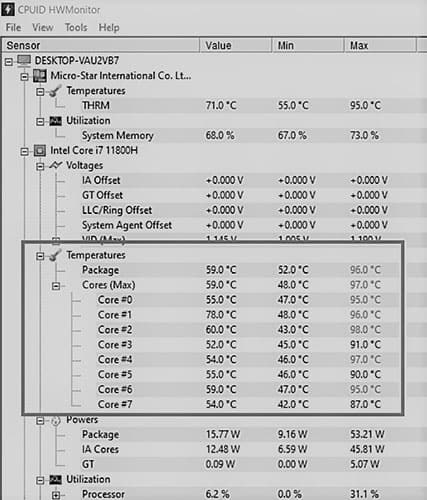
b. Core Temp:
- Download and install Core Temp.
- Launch the program, and you’ll see the temperature of each core. The package temperature is usually the highest value among these readings.
For macOS:
Intel Power Gadget:
- If you have an Intel-based Mac, you can use Intel Power Gadget.
- After installing, launch it to view real-time temperatures.
iStat Menus:
- A paid application, iStat Menus, provides a comprehensive overview of system performance, including CPU temperature.
For Linux:
a. lm-sensors:
- First, install `lm-sensors` using your package manager. For example, on Ubuntu/Debian:
`sudo apt-get install lm-sensors`– After installation, run:`sudo sensors-detect`Follow the on-screen instructions and accept the defaults. - After detection is complete, run:
`sensors`This will display the temperatures of various components, including the CPU.
b. psensor:
- It’s a GUI tool that utilizes
`lm-sensors`. - Install it and then run it to get a graphical representation of temperatures.
BIOS/UEFI:
Many modern motherboards provide temperature monitoring utilities directly within the BIOS/UEFI. You can access this by rebooting your computer and pressing the key (usually Del, F2, F10, F12, or Esc) to enter the BIOS/UEFI. Navigate the menus to find hardware monitoring or a section displaying CPU temperatures.
What is CPU package temp Vs core temp?
The terms “CPU package temperature” and “core temperature” are used when discussing the thermal performance of CPUs, and they refer to slightly different things. Here’s a breakdown:
Core Temperature:
- This refers to the temperature of an individual CPU core.
- Modern CPUs can have multiple cores (e.g., dual-core, quad-core, Hexa-core, octa-core, and more). Each core can have its own temperature reading.
- The core temperature is usually measured using Digital Thermal Sensors (DTS) in each core. These sensors provide accurate temperature data, especially as the core gets hotter.
- You’ll see separate readings for each core when using software to monitor CPU temperatures.
CPU Package Temperature:
- This represents the overall temperature of the CPU package, which includes all the cores and other components of the CPU.
- When there are multiple cores, the package temperature typically indicates the temperature of the hottest core at any given moment. It doesn’t necessarily represent an average of all the core temperatures.
- The CPU package can have additional components beyond the cores, such as integrated graphics, cache, and memory controllers. The package temperature accounts for the whole unit’s thermal state.
Why Both Readings Matter:
Monitoring each core’s temperature is essential because it can help identify if a particular core is running hotter than the others, which could indicate issues like uneven thermal paste application or in rare cases, hardware problems.
The package temperature is crucial as it provides a broader overview of the CPU’s thermal state. Some CPU protection mechanisms, like thermal throttling or shutdown, might be triggered based on the package temperature.
In many everyday scenarios, both the core and package temperatures will be relatively close. However, under certain workloads, you notice more significant differences. For instance, if only one or two cores are under heavy load while others are idle, those active cores will have a higher temperature, and the package temperature may closely mirror those hotter cores.
You can easily monitor core and package temperatures in real-time using software like HWMonitor, Core Temp, or Intel’s Extreme Tuning Utility (XTU).
Learn more: How Long Does Ram Last?
Table of Contents