
RAM (Random Access Memory) is a volatile memory used by computers and other devices to store temporary data that the CPU can access quickly. Like all electronic components, RAM can fail or “go bad.” However, RAM’s “aging” process isn’t like a battery, where it degrades steadily over time. Instead, RAM tends to work fine until it doesn’t.
DDR4 RAM is designed to be robust and last long under typical operating conditions. Under regular desktop or laptop usage, DDR4 RAM modules can last 5 to 10 years, sometimes even longer. Many users find that their RAM lasts for the practical life of the machine in which it’s installed. Like DDR4, under standard desktop or laptop conditions, DDR3 RAM modules are generally expected to last between 5 to 10 years or more.
Here are some factors and scenarios related to RAM going bad:
Manufacturing Defects: Sometimes, RAM modules can have manufacturing defects that aren’t immediately apparent. Over time, as specific circuits or cells are accessed, these defects can manifest as problems.
Electrostatic Discharge (ESD): Handling RAM without proper precautions can introduce an electrostatic discharge, damaging the RAM. This type of damage may not cause immediate failure, but it can reduce the lifespan or stability of the module.
Heat: Excessive heat is detrimental to all electronic components, including RAM. Prolonged exposure to high temperatures, especially without adequate cooling, can shorten the lifespan of RAM.
Power Surges: Sudden power surges caused by lightning strikes or power grid issues can damage or destroy RAM.
Mechanical Stress: Physically stressing the RAM, like bending the module or applying force during installation, can damage it.
General Wear: While RAM doesn’t have “moving parts,” it does endure billions of read/write cycles. Over an extremely long period, this can lead to wear-out mechanisms at the microscopic level, like electron migration. However, for most users, it’s unlikely that general wear will cause RAM failure within the typical lifespan of a computer.
Oxidation: Over time, the contacts on RAM modules can oxidize, especially in environments with high humidity or pollution. This oxidation can lead to poor connectivity and errors.
Symptoms of Failing RAM:
- Blue Screen of Death (BSOD) or other system crashes.
- Corrupted data or files.
- Random restarts or system instability.
- Failing memory tests.
If you suspect your RAM is going bad, you can use built-in tools like Windows Memory Diagnostic or third-party tools like MemTest86 to test the RAM for errors.
How long does Ram last?
The lifespan of a good RAM is about 8-10 years. Unlike SSDs and HDDs, RAM does not undergo the same wear-and-tear from writing and erasing data because it doesn’t rely on finite read/write cycles. However, its lifespan can still be influenced by various factors. Here are some details to consider:

Type of Use: Heavy, constant use, especially in environments like servers that are running 24/7, can have an impact on the longevity of RAM, although RAM is designed to handle continuous read/write operations.
Quality and Brand: Premium brands and higher-quality RAM modules are more reliable and last longer than generic or low-quality counterparts.
Manufacturing Defects: Some RAM modules may have latent manufacturing defects. Such defects can lead to earlier-than-expected failures. This is not a “wear-out” mechanism but a quality control issue. Such defects usually manifest early, so it’s not uncommon for RAM to fail shortly after the first use but then work reliably for many years if it survives the initial period.
Operating Conditions:
Heat: RAM generates heat, and excessive temperatures can shorten its lifespan. Continuous operation in a hot environment without proper cooling can lead to premature failure. Most modern computers have decent cooling solutions, but it’s something to watch, especially in compact or poorly ventilated setups.
Power Issues: Fluctuations, surges, or inconsistent power delivery can negatively affect the lifespan of RAM.
Physical Environment: High humidity can lead to oxidation of the module contacts, while very dusty environments can clog cooling systems and increase heat.
Mechanical Damage: Physical damage, like bending the RAM module or rough handling during installation, can harm it. This lead to immediate failure, but it can cause problems later on.
Given the above factors, for a typical consumer, a RAM module can last:
Desktop/Laptop RAM: Easily between 5 to 10 years, outlasting other components or the device itself.
Server RAM: In a 24/7 operation, with constant reads/writes, it has a shorter lifespan but should still last several years, 3-5 years at a minimum unless subjected to adverse conditions.
How do you know if your RAM is dying?
If your RAM malfunctions or fails, it can manifest in various ways. Here are some signs and symptoms that might indicate your RAM is having issues:
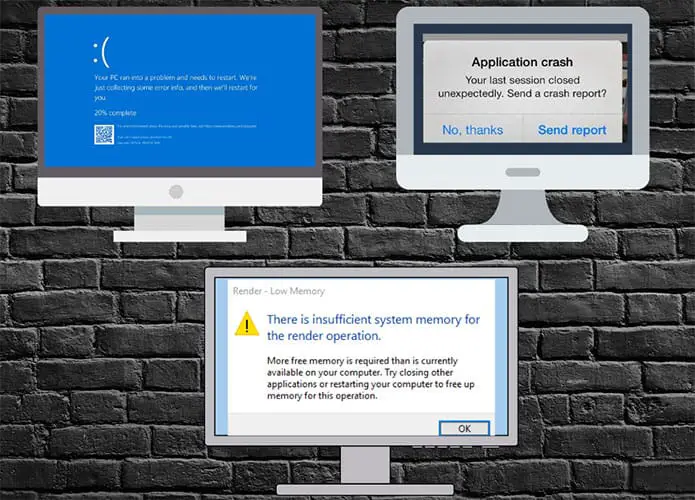
Blue Screen of Death (BSOD): On Windows systems, RAM issues can often lead to a BSOD, with error messages related to memory management.
Random Restarts or Freezes: If your computer unexpectedly reboots without warning or consistently hangs/freezes, it’s a symptom of faulty RAM.
Corrupted Data: If files start becoming corrupted without any discernible reason, it can be a sign of a RAM issue, especially if you are working with the file and the system crashes.
Application Crashes: If software applications are frequently crashing or returning errors, especially when they work fine on other machines or were working fine previously, it might be due to insufficient RAM.
System Failures During Boot: If your computer occasionally fails to boot or goes through multiple tries before successfully starting, it could be a RAM issue.
Memory Errors: Tools like MemTest86 or Windows Memory Diagnostic can check your RAM for errors. If they return memory errors, there’s a strong likelihood that the RAM is faulty.
Performance Issues: While many factors can contribute to system slowdowns, faulty RAM can be one of them. If there’s no discernible reason for your computer’s slowdown (e.g., no software changes, malware, or other hardware issues), it’s worth checking the RAM.
Artifacting or Graphical Glitches: If you see weird graphics issues, like artifacts, and you’ve ruled out the GPU as the cause, it may be a RAM problem.
Beep Codes: On some systems, especially older ones, failing RAM can result in beep codes during boot-up. These are specific sequences of beeps that can indicate hardware failures, including RAM issues. The meaning of these beep codes varies by motherboard manufacturer, so you’d need to consult your motherboard’s manual or the manufacturer’s website for specifics.
Problems Adding New RAM: If you’ve recently added new RAM and are experiencing any of the above issues, there can be a compatibility problem, a seating issue or the new module could be faulty.
What to Do If You Suspect Faulty RAM?
Reseat the RAM: Before assuming the RAM is faulty, power off the computer, open it up and ensure the RAM modules are securely seated in their slots.
Run a Memory Diagnostic: Tools like MemTest86 or the built-in Windows Memory Diagnostic tool can test your RAM for errors.
Try One Stick at a Time: If you have multiple RAM sticks, try booting with one stick at a time. This can help you identify which module might be causing the issues.
Check for Compatibility: If you’ve recently added new RAM, ensure it’s compatible with your motherboard and other RAM modules.
Monitor Temperature: Excessive heat can cause or exacerbate RAM issues. Monitor the system’s temperatures to ensure they’re within safe limits.
Consult the Warranty: Most manufacturers offer a replacement if your RAM is faulty and still under warranty.
If you’re using an older machine and wish to extend its usable life without a full replacement, a RAM upgrade can provide a noticeable boost in performance, especially if the system was previously running with minimal RAM.
At what percentage does RAM slow down?
RAM itself doesn’t inherently “slow down” based on its usage percentage, but the system’s performance can be affected when RAM usage gets high. Here’s how it works:
When you run applications or tasks on your computer, they use RAM as a temporary storage space for fast data access. As you open more applications or handle larger data, more RAM becomes occupied.
0%-75% RAM Usage: In most scenarios, when RAM usage is below 75%, the average user won’t notice any slowdown related to RAM capacity. The system is working comfortably within its memory limits.
75%-90% RAM Usage: As RAM usage increases beyond 75%, there’s less free space for the system to work with. You might not experience notable slowdowns yet. However, the system might have to manage its memory more aggressively, leading to increased data shuffling between RAM and the disk (via the pagefile or swap space). Some users notice slight performance hitches, especially when running memory-intensive applications.
90%-100% RAM Usage: When you get into the 90% and above RAM usage range, the system can feel noticeably slower. This is because very little free RAM is left, forcing the system to constantly swap data between RAM and the hard drive or SSD. This swapping process is significantly slower than accessing data in RAM, leading to performance hitches and potential slowdowns.
Last Words
DDR3 RAM modules, especially from trusted manufacturers, come with warranties—sometimes as lengthy as lifetime warranties (though, as with DDR4, “lifetime” generally pertains to the product’s market life, not the user’s lifetime).
In summary, DDR3 RAM, when sourced from reputable manufacturers and used under typical conditions, can last for a significant duration, outlasting other components or the computer’s practical life for many users. Regular system diagnostics and alerting to hardware issues can help ensure RAM modules’ continued health and performance.
For most users, other parts of their computer system will become outdated or fail before high-quality DDR4 RAM modules show any signs of wear or degradation. Regular system health checks and awareness of potential hardware issues can help ensure that any problematic components, including RAM, are identified and addressed early.
Learn more:
10 Creative Ideas With Old Router
Can You Upload Your Brain To A Computer?
Table of Contents
