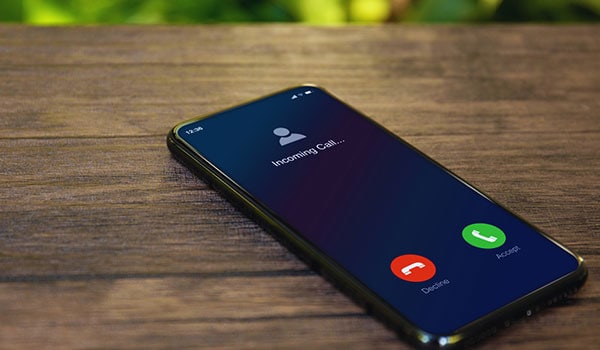
On most Android phones, you can allow certain contacts to ring even when your device is set to silent or “Do Not Disturb” mode. This feature is especially useful if you want to ensure that calls from specific people (like family members or important contacts) always come through. Prioritizing calls from family members or close friends ensures you’re reachable in urgent situations.
How To Set Certain Contacts To Ring On Silent Android?
This feature can be helpful in scenarios where you don’t want to be disturbed by unknown numbers or non-essential contacts. To allow certain contacts to ring even when your Android device is set to silent or “Do Not Disturb” mode, you’ll want to use the “Priority” or “Starred Contacts” settings. Here’s a step-by-step guide on how to set this up:
1. Set Up Priority Mode:
- Go to your phone’s Settings.
- Tap on Sound & Vibration or just Sound, depending on your device.
- Find the Do Not Disturb option and tap on it.
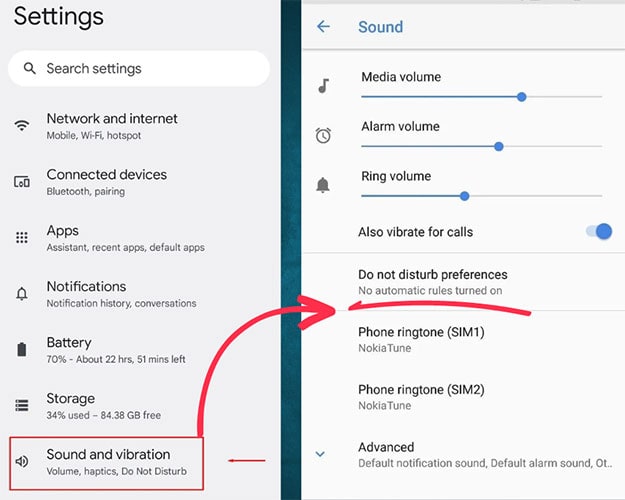
Here, you should see various settings. Look for Priority only allows or a similar setting. From there, you can customize what types of notifications you want to allow. Ensure that you have Calls turned on.
2. Set Specific Contacts as Priority:
For this method, you’ll need to use the Contacts app on your Android phone:
- Open the Contacts app (or Phone app and then go to the contacts tab).
- Browse through your contacts list and select the contact you want to set as a priority.
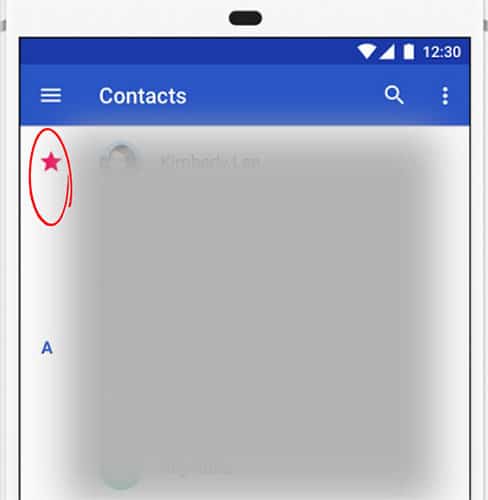
Once viewing the contact’s details, tap on the Star icon or Mark as your favorite option. This action will add them to your favorites or starred contacts.
3. Allow Starred Contacts in “Do Not Disturb” mode:
- Go back to the Do Not Disturb settings (as explained in the first step).
- Look for a setting like Allow calls from or Calls.
- Tap on it, and you should see a few options like “Anyone”, “Contacts only”, “Starred contacts only”, etc.
- Choose Starred contacts only.
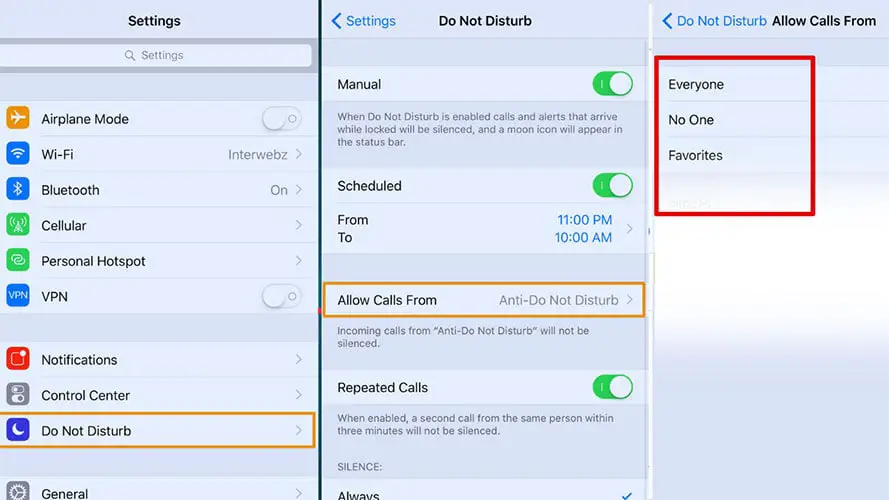
Now, when your phone is in “Do Not Disturb” mode, only the contacts you’ve starred will be able to ring through. All other calls will be silenced.
For Samsung Device: Here’s how to set up certain contacts to ring on silent (Do Not Disturb mode) for Samsung devices:
Allow Exceptions in Do Not Disturb Mode:
- While you are still in the Do Not Disturb settings, tap on Allow exceptions.
- Here you’ll see various options like “Calls”, “Messages”, etc. Tap on Calls.
- From the list of options, choose Favorite contacts only.
Add Contacts to Favorites:
- Open the Phone app.
- Tap on the Contacts tab at the bottom.
- Browse through your contacts list and select the contact you want to set as a favorite.
- Once you’re viewing the contact’s details, tap on the Star icon near the top. This action will add them to your favorites.
With these settings in place, calls from your starred/favorite contacts will still ring through even if your Samsung device is in “Do Not Disturb” mode. All other calls will be silenced.
Note: The specific wording and order of steps may differ slightly based on your Android device’s manufacturer, model, and software version. If your device has a heavily customized interface, you will find the settings under different names or in slightly different locations. Consult your device’s manual or the manufacturer’s official resources if you have difficulty finding specific settings.
Learn More:
How To Turn Off Priority Mode In Samsung?
How To Stop Someone From Facetiming You Without Blocking Them?
How To Stop Receiving Messages On iPhone Without Blocking?
How To Find MDN Number On Android?
Table of Contents
