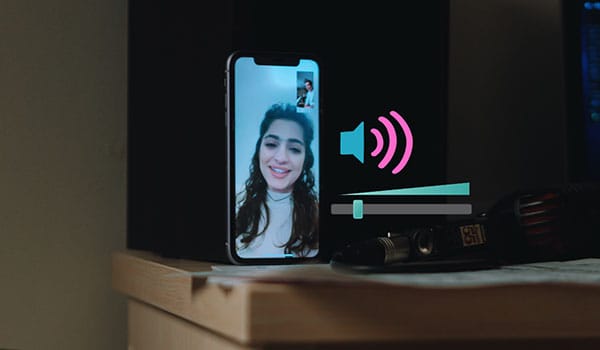
When you’re on a FaceTime call on your iPhone and decide to play a video, your volume adjustments will apply to FaceTime and the video since iOS does not natively support individual app volume control. So, if you increase the volume while watching a video during a FaceTime call, both the video and the FaceTime audio will become louder. Playing a video at a loud volume can interrupt your conversation, making it hard for both parties to understand each other. I will talk about some ways to make videos louder while on Facetime.
How to make videos louder while on Facetime iPhone?
Here are some ways you can increase the volume while on a FaceTime call on your iPhone:
Basic Volume Control:
- During the call, use the volume-up button (located on the side of your iPhone) to increase the volume.
- Ensure you’re not covering the iPhone’s speaker or microphone during the call. Depending on your iPhone model, the speakers might be at the bottom or front of the device.
Clean Your Speakers:
- Over time, dirt and debris might clog the iPhone’s speakers, reducing audio output.
- Use a soft-bristle brush to clean the speaker grills gently. Make sure the iPhone is turned off while doing this to avoid any unintended damage.
Use Headphones or Earbuds:
- Using earbuds or headphones can give you a clearer and louder sound, especially if they are noise-canceling.
- Either plug in a wired pair or connect Bluetooth headphones/earbuds and adjust the volume as desired.
Enable Phone Noise Cancellation:
This feature helps reduce ambient noise on phone calls when you hold the receiver to your ear. This can make the caller sound louder and clearer.
- Go to Settings > Accessibility > Audio/Visual > Toggle on Phone Noise Cancellation.
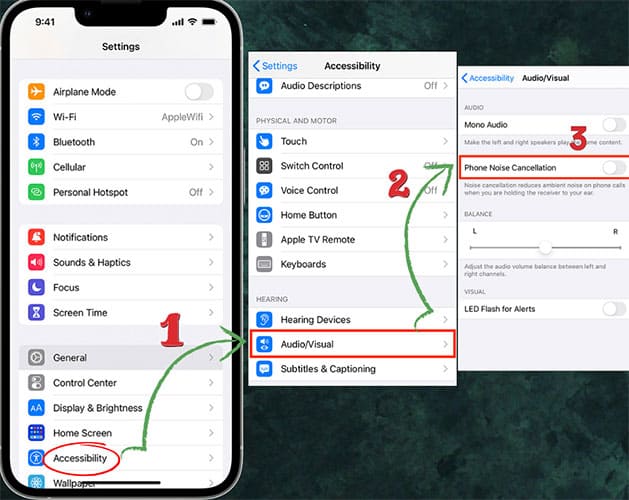
Use Speaker Mode:
- Turning on the speakerphone can make the audio louder.
- During the FaceTime call, tap on the Speaker icon. This will amplify the sound.
Check Volume Limit Settings:
There’s an option to limit the maximum volume on the iPhone. Make sure this isn’t set too low.
- Go to Settings > Music > Volume Limit. Turn it off or adjust the limit to a higher volume if it’s turned on.
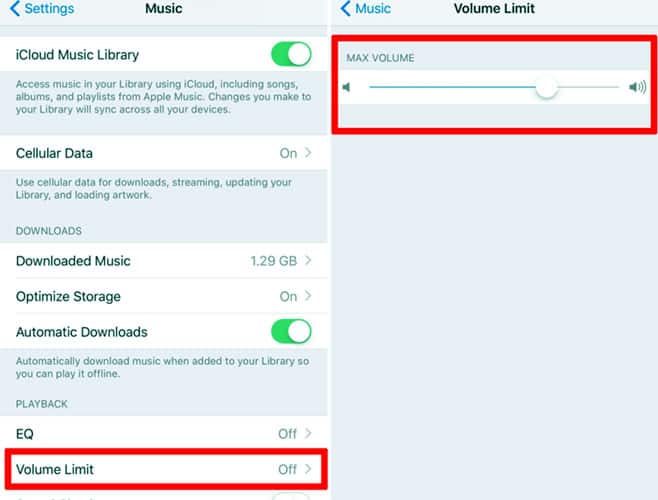
Update iOS:
Sometimes, issues can be caused by outdated software. Always ensure your device is running the latest version of iOS. Software updates contain bug fixes, which could include solutions to audio problems.
- Go to Settings > General > Software Update to check for available updates.
Third-party Apps:
Some third-party apps might allow you to boost the volume of your iPhone. However, be cautious when using these apps, as excessive volume boosting might lead to speaker damage or reduce audio quality.
External Speaker:
Connect your iPhone to an external speaker using Bluetooth or a wired connection. This can amplify the sound, especially in a group setting.
FaceTime Audio Quality:
Internet connection can impact the quality of FaceTime audio. Ensure you have a strong Wi-Fi or cellular connection. If the connection is unstable, it might affect the audio quality.
Check Audio Settings with Control Center:
Swipe into the Control Center (from the top-right corner on newer iPhones or the bottom on older ones) and ensure the volume slider is set to the desired level.
Microphone Issues:
If the person on the other end can’t hear you well, it might be an issue with your microphone. Ensure it’s not blocked or covered. Test the microphone using the Voice Memos app or another recording application to see if it captures sound clearly.
External Interferences:
If you’re using a case or screen protector, ensure they’re not covering the speakers or microphone. Some third-party cases might not align perfectly and can block essential parts of the phone.
SharePlay:
If both parties have compatible devices running iOS 15 or later, you can use SharePlay to watch videos together during a FaceTime call. This feature allows both participants to watch the same content synchronously.
App-specific Issues:
If you’re only experiencing low volume on FaceTime and not other apps, try uninstalling and reinstalling FaceTime.
If you’ve tried all these steps and the volume is still unsatisfactory, it might be a hardware issue, and you may need to consult Apple Support or visit an Apple Store for further assistance.
How to make videos louder while on FaceTime Mac?
If you’re trying to watch videos on your Mac while on a FaceTime call and want to make the video audio louder without affecting the FaceTime call volume, you’re dealing with a limitation inherent to most operating systems: simultaneous app-specific volume controls. However, here are some potential solutions and workarounds:
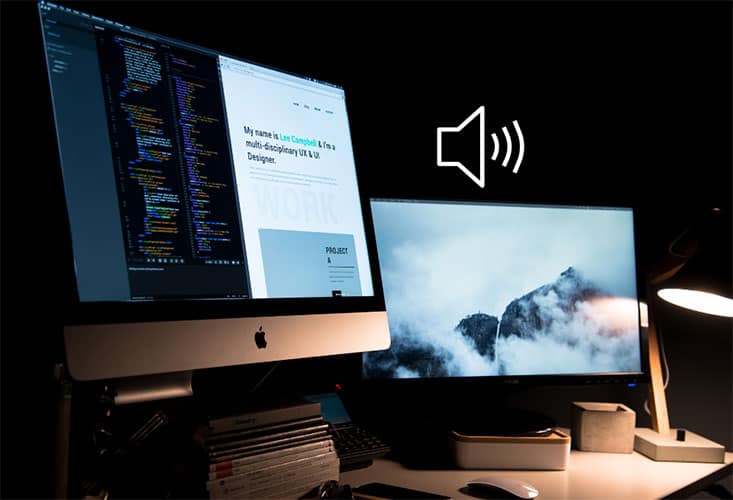
Built-in Volume Controls in Video Player:
Some video players or streaming platforms have their own built-in volume sliders that adjust the audio level within that specific application, independent of the system volume. Check the video player’s controls to see if you can adjust the volume there.
Use Headphones:
Using headphones can sometimes help you better differentiate between the two audio sources. It’s not an increased volume, but it might provide clearer audio.
Background Music App:
There’s an app for Mac called “Background Music”. This app automatically pauses your music player when other audio starts playing, allowing you to set the volume for individual apps.
After installing, you can independently adjust the volume for FaceTime and your video player.
Note: Always be careful when downloading and installing third-party apps. Make sure they’re from trusted sources and have positive reviews.
Pause/Play:
Pause your FaceTime call or mute the call momentarily while you listen to the important parts of the video.
Increase Video Volume:
Some video editing software or apps can increase the volume of the video file if it’s a saved video. You can preprocess the video to make it louder.
External Speakers:
Using external speakers can provide louder and clearer audio. Adjust the system volume to where FaceTime is comfortable, then use the external speaker’s volume control to adjust the video’s volume.
How to turn down FaceTime volume while watching videos iPhone?
Apple’s iOS does not have a built-in feature to independently control the volume of two different apps. If you’re on a FaceTime call and watching a video simultaneously, and you want to reduce the volume of the FaceTime call without affecting the video’s volume, the process is not straightforward. iOS doesn’t allow independent volume control for two different apps running concurrently.

However, you can try the following workaround:
Using Earphones or Headphones:
- Plug in earphones or connect Bluetooth headphones.
- Start the FaceTime call and then play the video. The video will play in your ears while you can still hear the FaceTime call (though not independently adjustable in volume).
While not a perfect solution, you can ask the person on the FaceTime call to reduce their microphone volume or speak softer.
Utilizing Pause/Play:
This isn’t a direct solution, but you could momentarily pause the FaceTime call (or ask the other person to remain silent for a bit) while watching a certain part of the video, then resume your conversation.
Alternative Apps:
Some apps may have their own volume controls within the app. For instance, certain media players may have a volume slider that affects only the media played within that app. However, this is app-dependent and may not be available for all media sources.
Using Third-party Apps:
There are apps available that allow you to play videos and control their volume independently, but these would work primarily for videos stored on your device or specific platforms, not for all online streaming services.
Watching a video while on a FaceTime call could be seen as rude or inattentive unless the other party is aware and okay with it. Always communicate your intentions and ensure you’re not unintentionally coming across as dismissive or distracted.
How to make FaceTime quieter and Netflix louder?
If you’re trying to adjust the volume between FaceTime and Netflix (or any other apps) independently, macOS doesn’t natively allow for app-specific volume controls. However, workarounds and third-party apps might assist you in achieving this. Here’s how you can go about it:
Background Music App:
One of the best third-party solutions for this issue is an app called “Background Music.” Once installed, it provides volume sliders for individual apps running on your Mac.
- Download and install “Background Music” from a trusted source.
- Once installed and running, it should detect active audio sources (like FaceTime and Netflix).
Use the app’s volume sliders to adjust the volume for each app individually.
Netflix, in its web interface, has its own volume slider. This slider controls the volume of Netflix independently of the system volume. You can turn the system volume down (which will affect FaceTime volume) and then adjust the Netflix volume higher using its built-in slider.
Use Headphones:
Using headphones can help you differentiate between the two audio sources more clearly. This won’t adjust the volume per app, but it might make focusing on the Netflix audio easier without the FaceTime audio being as intrusive.
Pause/Play:
If you’re trying to catch a particular scene or moment in the Netflix show/movie, consider pausing FaceTime or letting the person on the other end know. You can then focus on Netflix for a moment.
Always communicate with your FaceTime partner. If you’re trying to watch something while on the call, let them know to ensure mutual understanding and avoid potential misunderstandings or feelings of being ignored.
Learn More:
How To Stop Receiving Messages On iPhone Without Blocking?
How To Show Date And Time On iPhone Home Screen?
How To Stop Facetiming Without Blocking?
How To Know If Someone Stops Sharing Location?
Table of Contents
